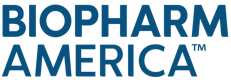PARTNERING FAQs
How do I register for partnering?
Access to partnering is included with your registration. Within 24 hours of registering to attend the conference, you should receive an email with details on logging in to partneringONE to set up your profile. Once the system fully opens (4-6 weeks prior to the event), you can view all other registrants and begin to request/accept meetings. In the meantime, you will want to log in to start building your partnering profile: a brief summary of your background, company, and products.
I have completed my registration for the conference. When will I receive access to partneringONE?
Please allow 24 hours after registering to receive access to partneringONE. You will receive an email with your login information at that time.
I’m registered. How do I access partneringONE?
If you’re already registered and have received your email from partneringONE with your login details, then please visit: https://partneringone.informaconnect.com/
Username: Your email address you used at the point of registration
How can I add a colleague to my meeting? Or add myself?
You can easily add or remove a colleague from a meeting, or add or remove yourself as well. Simply select the meeting from the Requests page and then click the pencil icon beside your company name at the top of the message. This will bring up a full list of attendees from your company. Simply click or unclick the correct participants. If you are adding someone, make sure they are marked ʻAvailableʼ on their Agenda during the appropriate timeslot.
When will I be able to obtain my meeting schedule?
All mutually agreed meetings will be scheduled instantly starting August 15. Log in to partneringONE and view your preliminary meeting schedule under Agenda - Meeting Schedule. Please check back frequently since your schedule can still change in the days leading up to and during the event.
How can I sync my personal calendar with my partnering meetings?
Go to Agenda and your Meeting Schedule. Select “Calendar Export” from the upper right corner to export your partnering meetings to your personal calendar. Please note, if there are updates to your scheduled partnering meetings after you exported your calendar, you need to do this step again to update your calendar and reflect recent changes. It is recommended to wait to download your calendar until the video conference links are published on September 6. Please note: There is no automatic sync between partneringONE and your personal calendar. Any changes made on the platform will not be reflected in your personal calendar. The most up-to-date version of your schedule will always be in partneringONE.
I have some meetings that say “Missing Availability”. What does this mean and what can I do to resolve it?
Meetings with “Missing Availability” could not be scheduled due to no common availability among the participants. You can help resolve this scheduling conflict by utilizing the Solve Conflict button on the request. The system will suggest up to five time slots where all the other meeting participants are currently available when you may be currently set to unavailable or have a session booked. From there, you can elect to set yourself to available and schedule the meeting.
In general, we recommend you review your own availability and set as many timeslots to ‘available’ as possible. If you have a colleague joining the meeting, be sure to also review your colleague’s availability and ensure that you are both available at the same time. partneringONE will automatically continue to try to schedule any requests listed as 'Missing Availability' regularly every fifteen minutes.
What do I do if the other party is not showing up for my scheduled meeting?
Reply to the existing meeting request in partneringONE to let them know you are waiting; if they miss the meeting entirely share your contact details for easy follow-up.
Can I reschedule a meeting?
Yes, you can submit a rescheduling request via partneringONE. Go to “Agenda”- “Meeting Schedule” and select the “Rescheduling” button next to the corresponding meeting. When you submit a meeting for rescheduling, you will be offered an alternative time and date. When you agree to the alternative time slot, the meeting will be instantly rescheduled and you will then set your availability for the now empty time slot. If there is no alternative time and date offered, you can still enter the meeting for rescheduling. It will be reviewed regularly by the scheduler to see if it can fit in.
How do I manage notifications I receive for this event?
Go to your “Settings” page to manage your email and notification preferences. You can subscribe to SMS notifications, add another email address as a secondary email as well as turn on instant notifications.
My meeting is listed as "Request cancelled." What does this mean?
This usually means that the other party has contacted us to cancel their registration at the event. When a registration has been cancelled, all meetings associated with it are also cancelled and they appear as ʻRequest cancelled' in your partnering inbox.
Is there a partneringONE app?
There is not an app but partneringONE can be accessed on-the-go via your browser. There is nothing you need to download to your phone. Simply navigate to the event website and login.
How long are meetings?
Meetings are expected to last 25 minutes and should start and end on time.
What is a virtual partnering meeting?
Virtual meetings are hosted over the web via a video conference link we provide to you. You can choose to share video and multimedia (e.g., a slide deck) or just do an audio-only call. Just as in a real booth, everyone is encouraged to observe good partnering etiquette. Participants should start with a round of introductions to check that everyone in the room is expected. Each meeting has a unique link, so you need to exit each meeting and join your next meeting through the corresponding link provided on your Meeting Schedule.
When will I have access to the virtual meeting links?
Links will be published on your partneringONE Meeting Schedule on September 6.
How do I join a virtual meeting?
Access your Meeting Schedule and simply click on “join the meeting” during the designated meeting time. Use a headset for best audio quality and limit background noise.
How will virtual meetings be scheduled considering different time zones?
The partnering hours have been extended to accommodate delegates in different time zones. It is recommended to set some extra time slots to ‘Available’ in the morning or evening to facilitate meetings between intercontinental participants.
What functionalities will be available during a virtual meeting?
You will be able activate your webcam, mute and unmute yourself, chat with the other party and share your screen.
Someone else besides the company I am supposed to meet with is in my virtual meeting.
First, make sure that you clicked into the correct link taking your time zone into consideration. Partnering times in partneringONE are displayed in Eastern Standard Time (EST). If the time and link is correct, state your company name and that you have been assigned this virtual meeting booth for the next 30 minutes.
The connection is very poor, how can this be improved?
Ask everyone to mute themselves unless they are currently talking. If you believe the issue may be on your end you can try reconnecting to the meeting, lowering the volume on your device, disconnecting your hands-free device or moving all other electronics away from your phone or computer.
What if I need technical help during one of my meetings?
If you experience any issues regarding your virtual meeting, reach out to the partnering team at