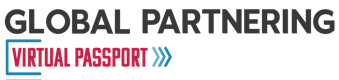PARTNERING FAQS
How do I register for partnering?
Access to partnering is included with your registration. Once your access to each event is granted, you will receive an email. Follow the directions in each Account Activation email to login and enter partneringONE® for each event. As these events take place across 2023, you will receive your login instructions at different times throughout the year.
Once the system fully opens (4-6 weeks prior to the event), you can view all other registrants and begin to request/accept meetings. In the meantime, you will want to log in to start building your partnering profile: a brief summary of your background, company, and products.
I have completed my registration for the conference. When will I receive access to partneringONE?
As the events participating in the Global Partnering Virtual Passport take place across 2023, you will receive your login instructions at different times throughout the year.
I’m registered. How do I access partneringONE?
If you’re already registered and have received your email from partneringONE with your login details, then please visit: https://partneringone.informaconnect.com/
Username: Your email address you used at the point of registration
What is a virtual partnering meeting?
Virtual meetings are hosted over the web via a video conference link we provide to you. You can choose to share video and multimedia (e.g., a slide deck) or do an audio-only call. Just as in a real booth, everyone is encouraged to observe good partnering etiquette. Participants should start with a round of introductions to check that everyone in the room is expected. You need to exit each meeting and join your next meeting through the corresponding link provided on your Meeting Schedule.
How do I join a virtual meeting?
Access your Meeting Schedule and simply click on “join the meeting” during the designated meeting time. Use a headset for best audio quality and limit background noise
What functionalities will be available during a virtual meeting?
Virtual meetings are conducted on Zoom. You will be able activate your webcam, mute and unmute yourself, chat with the other party, and share your screen.
How will virtual meetings be scheduled considering different time zones?
The partnering hours during the virtual event days have been extended to accommodate delegates in different time zones. It is recommended to set some extra time slots to ‘Available’ in the morning or evening to facilitate meetings between intercontinental participants.
How long are partnering meetings?
Meetings are expected to last 25 minutes and should start and end on time. Monitor your meeting time and leave each meeting at the designated end time.
When will I be able to obtain my meeting schedule?
All mutually agreed meetings will be scheduled instantly starting when partnering opens. Log in to partneringONE and view your preliminary meeting schedule under Agenda – Meeting Schedule. Please check back frequently since your schedule can still change in the days leading up to and during the event.
Zoom links will be provided and published on your partneringONE Meeting Schedule the week prior to the event.
Is there a partneringONE app?
There is not an app but partneringONE can be accessed on-the-go via your browser. There is nothing you need to download to your phone. Simply navigate to the event website and log in. You can “Add to home screen” on your phone to bookmark this site and partneringONE will appear as a tile on your phone, similar to an app icon.
How can I add a colleague to my meeting? Or add myself?
Please note your colleague will need to be registered for the conference to participate in the meeting. To add someone, simply select the meeting from the Requests page and then click the pencil icon beside your company name at the top of the message. This will bring up a full list of attendees from your company. Simply click or unclick the correct participants. If you are adding someone, make sure they are marked ʻAvailableʼ on their Agenda during the appropriate timeslot.
How can I sync my personal calendar with my partnering meetings?
Go to Agenda and your Meeting Schedule. Select “Calendar Export” from the upper right corner to export your partnering meetings to your personal calendar. Please note, if there are updates to your scheduled partnering meetings after you exported your calendar, you will need to do this step again to update your calendar and reflect recent changes. It is recommended to wait to download your calendar until the meeting locations are published.
Can I reschedule a meeting?
Yes, you can submit a rescheduling request via partneringONE. Go to “Agenda”- “Meeting Schedule” and select the “Rescheduling” button next to the corresponding meeting. When you submit a meeting for rescheduling, you will be offered alternative times and dates. When you agree to an alternative time slot, the meeting will be instantly rescheduled and you will then set your availability for the now empty time slot. If there is no alternative time and date offered, you can still enter the meeting for rescheduling. It will be reviewed regularly by the scheduler to see if it can fit in.
I have some meetings that say “Missing Availability.” What does this mean and what can I do to resolve it?
Meetings with “Missing Availability” could not be scheduled due to no common availability among the participants. You can help resolve this scheduling conflict by setting more timeslots to available and/or removing any optional participants from your company. Also, try opening some early morning or evening time slots to account for other time zones. partneringONE will attempt to schedule these meetings automatically every few hours.
My meeting is listed as "Request cancelled. Message from Administrator." What does this mean?
This usually means that the other party has contacted us to cancel their registration at the event. When a registration has been cancelled, all meetings associated with it are also cancelled and they appear as ʻRequest cancelled. Message from Administrator’ in your inbox.
What do I do if the other party is not showing up for my scheduled meeting?
Reply to the existing meeting request in partneringONE to let them know you are waiting; if they miss the meeting entirely share your contact details for easy follow-up.
How do I manage notifications I receive for this event?
Go to your “Settings” page to manage your email and notification preferences. You can subscribe to SMS notifications, add another email address as a secondary email, as well as turn on instant notifications.
I need help with partnering. Who can I reach out to?
Please contact our Partnering Team at partneringteam@ebdgroup.com for all questions related to partnering.