YOUR COMPANY PRESENTATION
All companies presenting onsite at BIO-Europe Spring are encouraged to pre-record their presentation and upload it into our partnering system as well in order to maximize your exposure and secure more partnering meetings.
KEY DETAILS AND RECORDING INSTRUCTIONS
STEP 1: Record your presentation and upload it into the partnering system
- Presentations should be no longer than the given time of your actual presentation timeslot and should be formatted by 16x9.
- Please save your file as an mp4 video file and review your final recording for length before uploading.
- Please introduce yourself at the start of your presentation and recording.
- If you are recording with webcam switched on, please have your camera window in the lower left or lower right corner of your screen
- You may re- upload your presentation at any time and as many times after this date directly from your partneringONE account if you would like to make edits.
- The presentation you upload into the system is NOT your final presentation that you will deliver onsite. We will email you a separate link to upload your onsite presentation in the weeks leading up to the event.
- Your online presentation does not need to be perfect, we highly encourage you to upload material onto your profile to increase partnering meetings
STEP 2: Upload your final onsite slides
- Please upload your in-person company presentation slides in PPT format slides no later than Friday, March 18th date here in PPT format.
- We will have a speaker check-in room onsite where you can bring your presentation on a flash drive if you need to make any last minute changes.
STEP 3: Present onsite at BIO-Europe Spring
- Please make sure to stop at the speaker check-in room before your presentation.
- If you would like to make any changes to your presentation you can do so at the speaker check-in room as we will have your presentation loaded onto our servers.
- You will receive your timeslot on February 10th.
HOW TO RECORD YOUR PRESENTATION - VIDEO TUTORIAL
This short tutorial walks through the quick and easy steps to record your company presentation using Microsoft PowerPoint. Watch the tutorial to ensure your camera and microphone settings are adjusted correctly before you begin to record. As always, please reach out to our team should any additional questions on how to record come up.
HOW TO UPLOAD YOUR VIDEO INTO PARTNERINGONE
Watch this video to learn how to upload your presentation into the partneringONE system.
You can find step-by-step instructions here on how to upload your online presentation
How to record on MAC
How to record Windows
How to record ZOOM
How to upload your video
NEED TO RE-UPLOAD YOUR PRESENTATION?
If you have to re-upload your presentation video, please use the existing content item, click on edit and file upload. Do not use "ADD NEW". After the new upload adjust your Keyword if needed and click save. You may re-upload your company presentation as many times as you would like. All you need to do is select the “edit” button each time and remember to save!
