
Be the Catalyst for Change.
Experience the Future of Bioprocessing Today.
From Cell Line and Cell Culture to Downstream and Next Generation Manufacturing - Join the Engineers, Scientists and Biotech Leaders Who Are Fostering Scientific Innovation to Solve Today's Challenges.
Personalized Agenda | One Day Access Passes Now Available
Complete the following form to request a customized agenda tailored specifically to the challenges you face in the field.
One Day Passes: Get access to the BioInnovation Group (BIG) Executive Summit and our NEW One Day Symposium
Tailored Bioprocessing Content: Immerse Yourself in Critical Case Studies, Powerful Data, and the Expertise of Industry-Leading Speakers
Cell Line Development & Engineering
Streamline cell line development and engineering for enhanced productivity, quality, and therapeutic impact. Explore advanced clone screening, single cell cloning, and novel approaches beyond traditional antibodies. Optimize cell line development for biopharmaceutical manufacturing, from early stages to scale-up.
Cell Culture & Upstream Processing
Optimize bioprocesses with advanced media, raw materials, and seamless software integration. Master bioreactor management, cell culture adaptation, and upstream processing to accelerate your speed to market.
Downstream Processing
Maximise downstream bioprocessing with advancements in continuous processing, robust impurity control, and innovative purification techniques. Learn to seamlessly scale from lab to commercial manufacturing for complex biologics.
Analytical, Quality & Characterization
Explore regulatory principles, emerging modalities, and the transformative power of AI and digitalization in analytics. Prepare for the future with next-generation analytical technologies and disruptive forces.
Manufacturing Strategy & Digitalization
Drive biomanufacturing advancements with cutting-edge science and technology, unlocking the potential of complex modalities. Explore CMC innovation, regulatory compliance, future-proof facility optimization, and the power of collaboration.
Additional Learning Opportunities
Supercharge your biopharmaceutical expertise with our in-depth pre-conference workshops! Chart your course with our CMC Roadmap workshop, delve into innovative Beyond Antibody Production, explore the future of Intensified and Continuous Processing, and discover the power of Integrated Biomanufacturing. Plus, nurture the next generation of bioprocessors at our Biopharmaceutical School.
Where Bright Minds Shape a Brighter Bioprocessing Future: Solving Now What Patients Need Next
Bioprocessing: The Inside Track
Join us to unlock exclusive benefits that will skyrocket your success and leave competitors wondering what they missed.
Efficiency Unlocked
- Proven strategies to reduce development expenditures
- Advanced cost-management techniques
- Benchmarking against industry standards
- ROI-focused technological interventions
Innovation Acceleration
- Cutting-edge technological insights
- Streamlined development methodologies
- Breakthrough process optimization techniques
- Competitive intelligence and trend analysis
Adaptive Advantage
- Comprehensive approach to biologics development
- Leadership in technological adaptation
- Future-proofing organizational capabilities
- Holistic innovation ecosystem
Every breakthrough begins with a conversation —science, tech, and networking all in one place
Co-Located with Cell & Gene Therapy International
Your BPI Registration also grants you access to the Cell & Gene Therapy International main conference tracks.
Double the content. Double the connections. All included with your BPI Pass.
Deep Dive into Bioprocessing with Leading Industry Scientists
Stay ahead of the curve with the latest in bioprocessing! Explore cutting-edge advancements in sustainability, tech transfer, CMC analytics, and more in our 5 pre-conference workshops. Led by top industry scientists, these interactive sessions provide hands-on learning in a dynamic classroom setting.
Gain Recognition for Your Latest Scientific Research
Submit a scientific poster display during the event and get your research in front of 3200+ global scientists and executives working across the entire spectrum of biopharmaceutical development and production.
Explore the Newest Tech in Bioprocessing
Our exhibit hall features 250+ CDMOs, CROs and suppliers who will showcase the industry's latest technologies designed to accelerate your novel biotherapeutic towards commercial success.
Kick Back and Relax
Connect with 3200+ of your industry colleagues during our networking lunches, drinks receptions, as well as our famous Biotech Week Boston festival party held at the Boston Museum of Science this year!
Experience Our Digitally-Enabled Event
Our industry-leading ConnectMe app creates a seamless digital value-add to your onsite experience in Boston. Connect with attendees, schedule meetings in just a few clicks, and get the most up-to-date agenda - all before you even step onsite.
All Top 20 Biopharm Companies Attended in 2024
Get the Latest Event Updates on BPI 2025
Highlights from BioProcess International 2024
✓ 3200+ bioprocessing professionals from 36 countries
✓ All top 20 largest biopharma companies
✓ 100+ startups
✓ 340+ industry leading speakers across 9 tracks
✓ 220+ exhibitors supporting the entire bioprocessing spectrum
✓ Offsite networking party at Museum of Science
2024 Community Partners
Engage Qualified Bioprocessing Decision Makers!
Whether you're increasing your company profile, launching a new product or focusing on new business development opportunities, collaborate with us to identify custom solutions to help you reach your sales and marketing goals.
Contact us today at Partners@informaconnectls.com to discuss.
















































